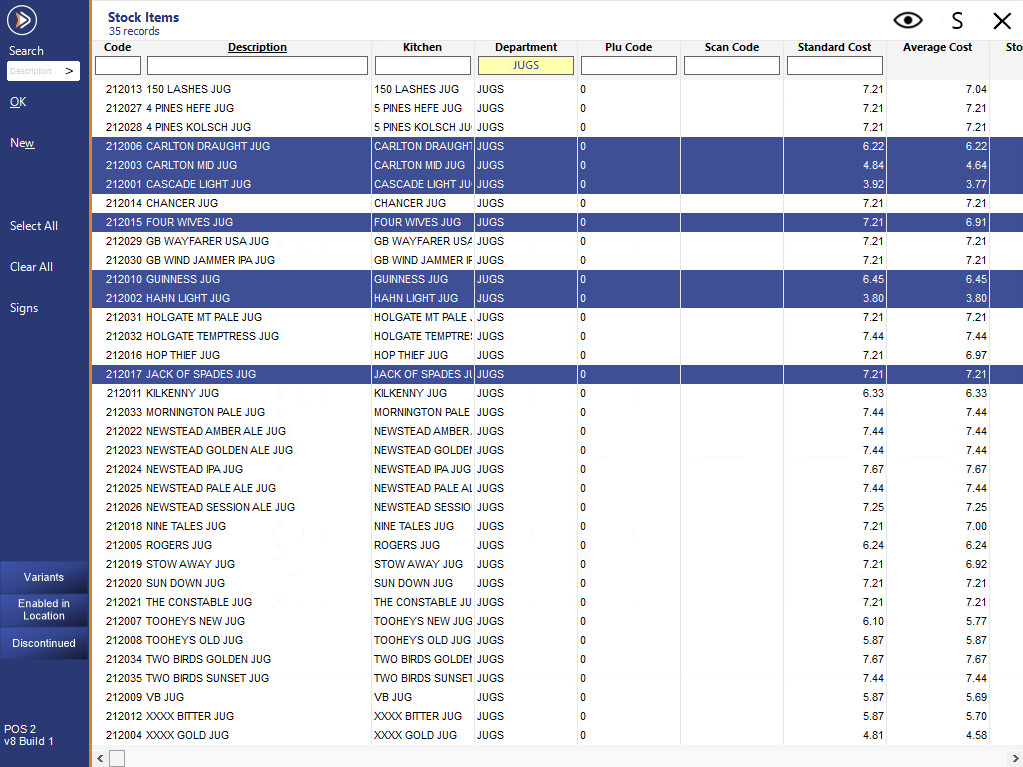
Stock Items and Departments can be added to promotions in a multi-select feature.
When you press the Stock Item/Department button, you will be taken to the list, where you can select multiple items before pressing ‘OK’.
To select multiple items, you will need to use the ‘Ctrl’ key to select items one at a time, or you can select a range using the ‘Shift’ key.
Once selections have been added to the promotion, the ‘Delete’ and ‘Promotion Link Enquiry’ buttons can be used on highlighted items.
The ‘Delete’ button will remove the highlighted line from the list, there is no confirmation.
Highlight the first item in the list you want to delete and hold down the ‘Shift’ button while you select the last item in the range you want to remove.
You can only remove items consecutively from the list.
The Promotion Link Enquiry button will display all the other promotions the selected item is used in.